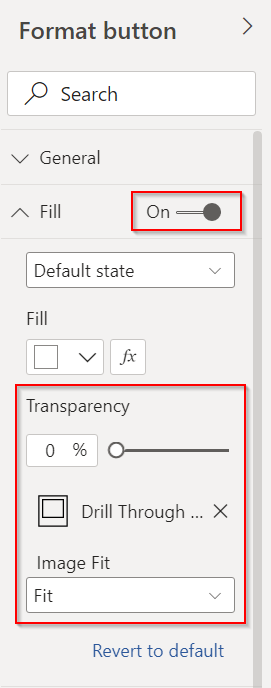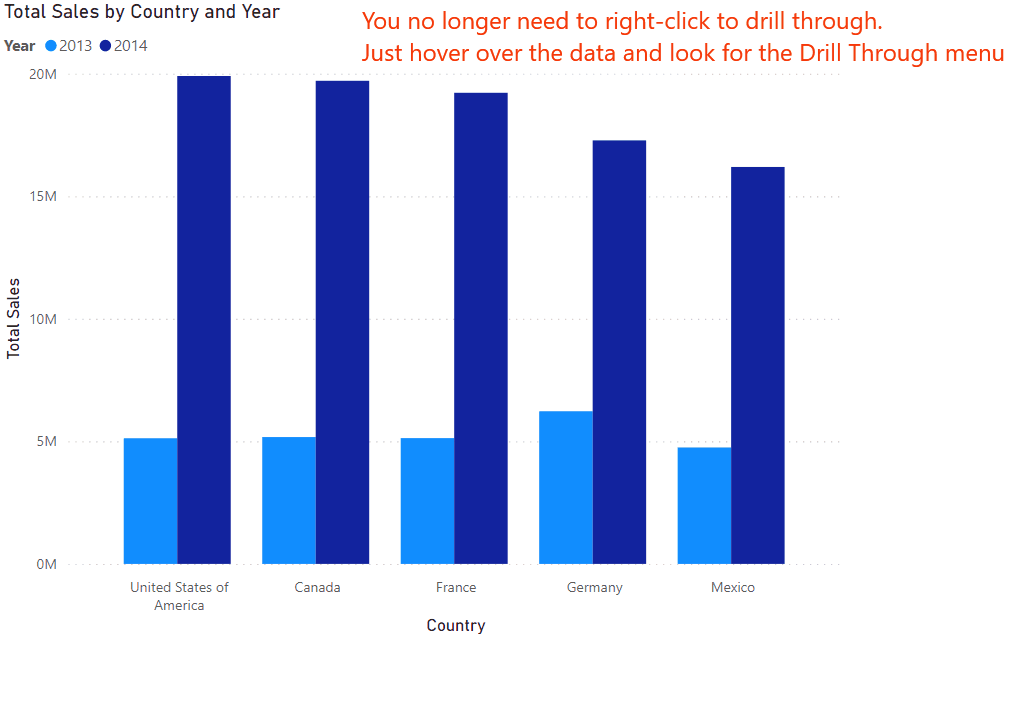Add an Animated GIF to Your Power BI Reports
/It is easy to add an animated GIF to your Power BI Reports. However, if you just add it as an image, it won’t animate. You’ll just get a static image.
Animated GIFs can be useful in reports to explain new features to users, or on hidden developer pages showing how certain things were done.
To add a GIF so it animates, do the following:
Add a blank button.
Make it huge.
Select the Fill section for the button and turn it on.
Select Add Image, and select the image from your computer.
Set the Transparency level to 0%.
Change Image Fit to “Fit” - this will allow you to resize the button and scale the image. Leaving it at “Normal” will require the button to be the size of the image, or it will truncate or use extra space on the page.
Resize the button as desired to scale the image appropriately.
Then publish.
I have an example report here that shows this in use that shows the below animation in a report.
I use ScreenToGif to create my animations. Note: I had already posted this on Twitter, and wanted to add it to my blog so it would be more easily searchable. Since then I’ve also found out you can add animated GIF images to page backgrounds which are ideal for tool tip pages.